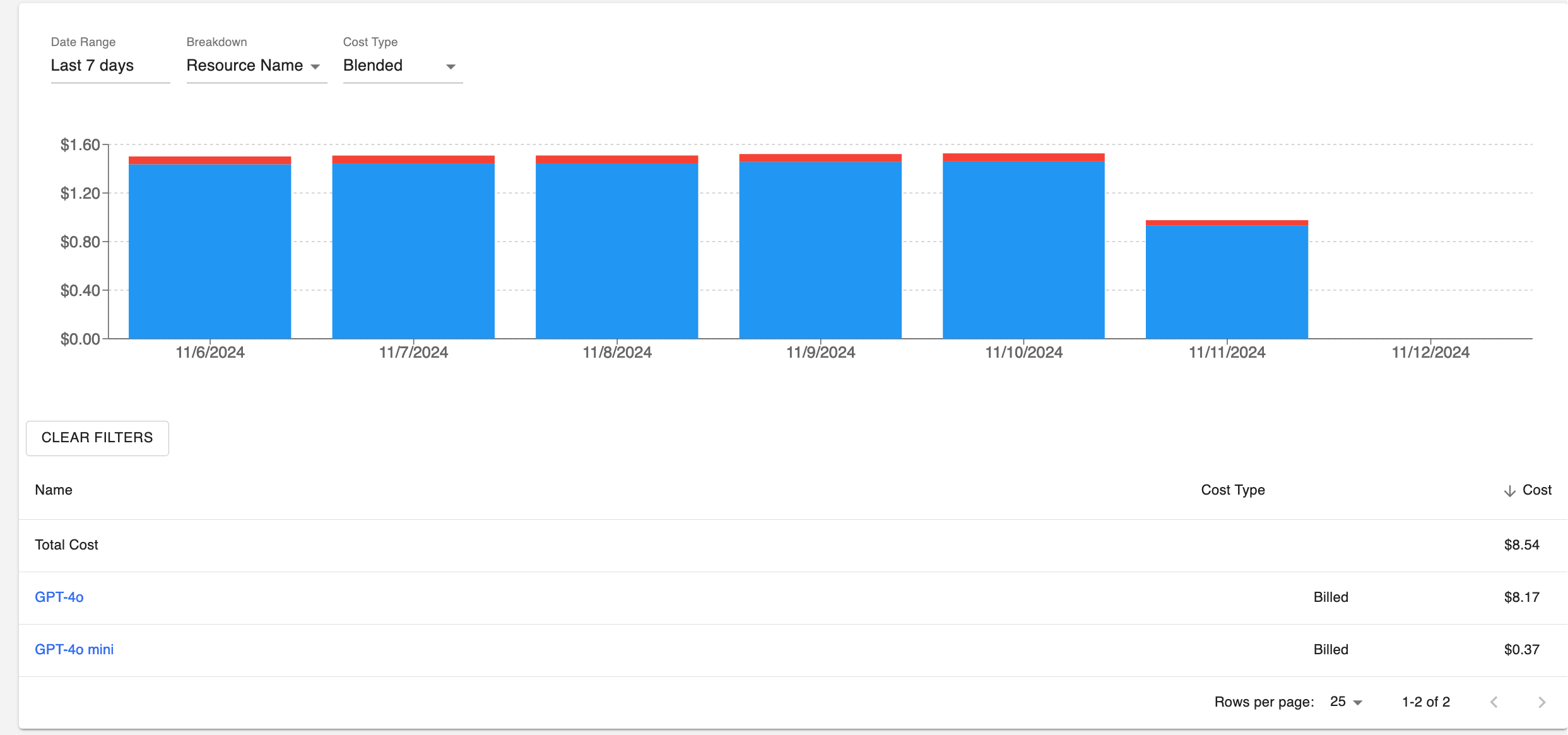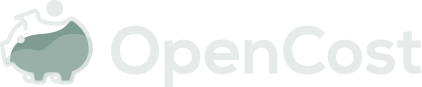OpenAI Plugin
note
*** OpenAI costs are not currently available per snapshot ***
Setup Guide
- Obtain plugin binary
- Visit https://github.com/opencost/opencost-plugins/releases and choose the most recent release
- Download the correct OpenAI binary for your architecture/OS
- Create a sibling directory to OpenCost called
plugins - In plugins directory, create two sub directories:
binandconfig - Put the plugin binary in the
bindir, ensure it is executable
- Visit the OpenAI developer platform and generate an API key
- Create
openai_config.jsonin theconfigdir, with the API key generated in the prior step:
{
"openai_api_key": "sk-proj-XXXX"
}
- Ensure you set the following env vars:
PLUGIN_EXECUTABLE_DIRShould have the full path to thebindir you set upPLUGIN_CONFIG_DIRShould have the full path to theconfigdirCUSTOM_COST_ENABLEDSet to“true”- Also, set
LOG_LEVELto‘debug’
- Add in any other env vars you normally pass to OpenCost
- Start the app
Using the OpenAI plugin via the Helm chart
- Update your local OpenCost Helm values file with the following settings:
loglevel: debug
plugins:
enabled: true
install:
enabled: true
fullImageName: curlimages/curl:latest
folder: /opt/opencost/plugin
# leave this commented to always download most recent version of plugins
#version: <INSERT_SPECIFIC_PLUGINS_VERSION>
# leave this commented to always download most recent version of plugins
# version: <INSERT_SPECIFIC_PLUGINS_VERSION>
# the list of enabled plugins
enabledPlugins:
- openai
# pre-existing secret for plugin configuration
configSecret: ""
configs:
openai: |
{
"openai_api_key": "sk-proj-XXXX"
}
opencost:
exporter:
cloudProviderApiKey: "AIzaSyDXQPG_MHUEy9neR7stolq6l0ujXmjJlvk"
- Install/update your helm deployment with the values
- Confirm that, after waiting a few minutes for ingestion, your OpenAI costs are available in the UI
- Logs should indicate that OpenAI costs are being fetched for recent windows
Example UI
Below is an example of visualizations from the OpenAI plugin in the OpenCost external costs UI: